How to start a meal planning membership site (free toolkit)
Starting a meal planning membership can feel daunting - where to begin, what to include, which tools to use. So, we've put together a toolkit to simplify the process.
Use this step-by-step guide to launch your own meal planning membership.
Step 1: Choose your membership idea
You might already have an idea for your membership. If not, go read how to choose and validate your membership idea.
Step 2: Set a price
Choose a price that feels comfortable for you and your audience. (We see $5 to $20 per month per subscriber working well.) Don’t overthink this as it will almost certainly change later.
Still unsure? We wrote a short article about how much to charge for a meal planning membership.
Step 3: Create your membership app
Create your own meal planner app by signing up with Member Kitchens.
Then add your branding (logo, colors etc) to make your app uniquely yours.
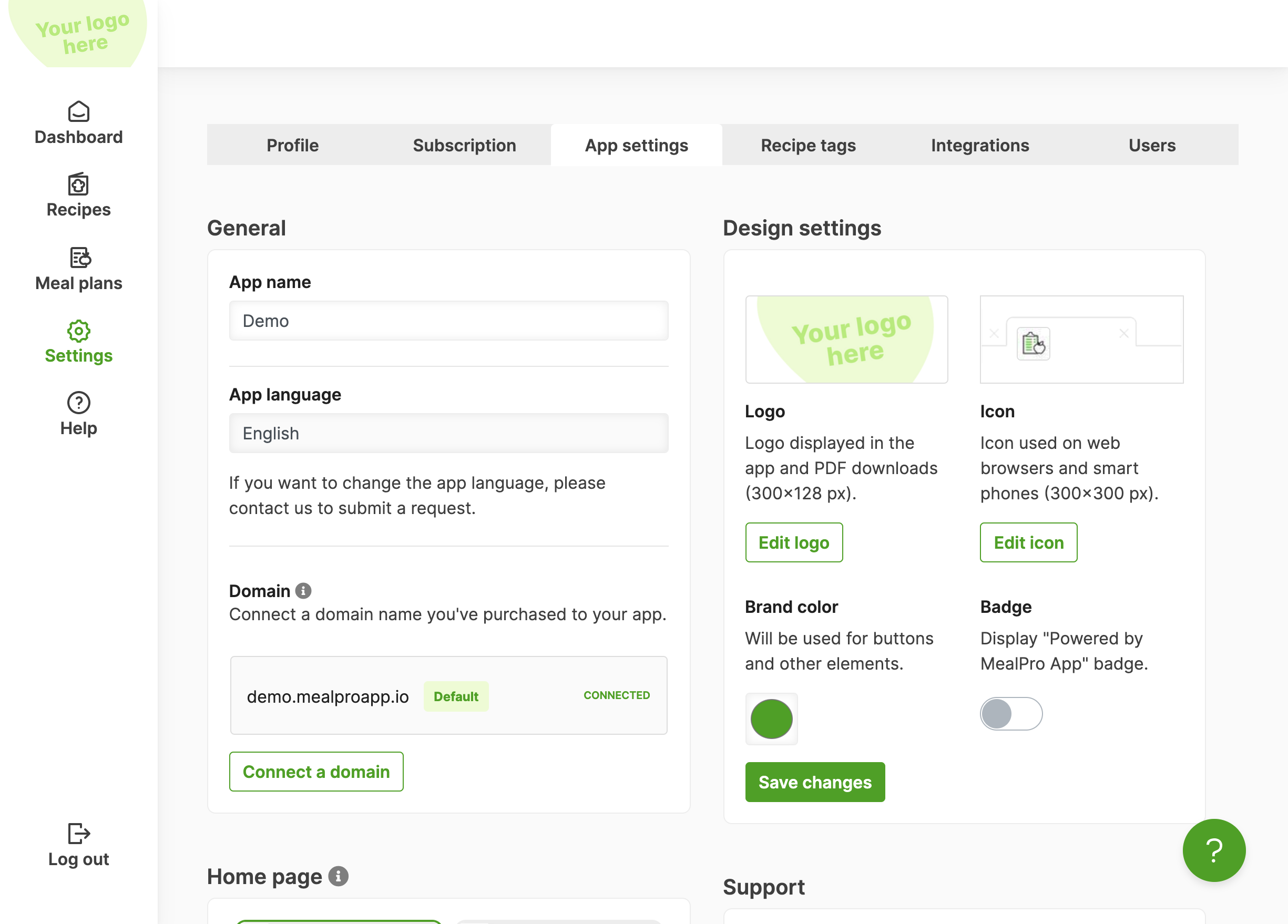
Step 4: Add your recipes
We recommend adding at least 50 recipes before launching your membership.
With Member Kitchens, you can manually create recipes or import recipes from a website (one-by-one). There is also bulk import option if you use WP Recipe Maker.
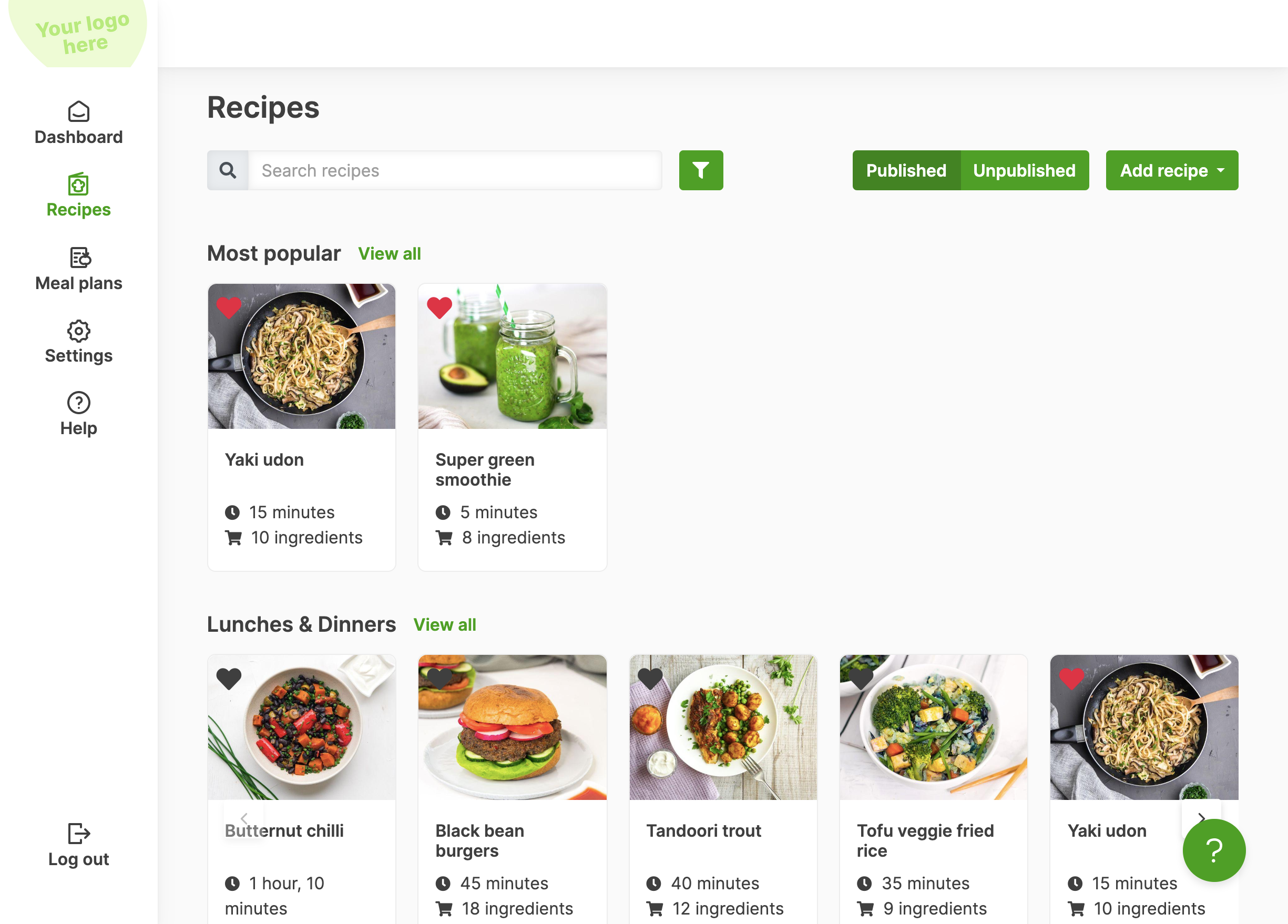
Step 5: Customize your app layout
MealPro App allows you to change the layout of your membership site / app.
A few options include the home page, recipe categories, and meal plan layout. See a full list of options here.
Step 6: Add support information
Add a support email address in your app or link to your external support site so you members know how to get help.
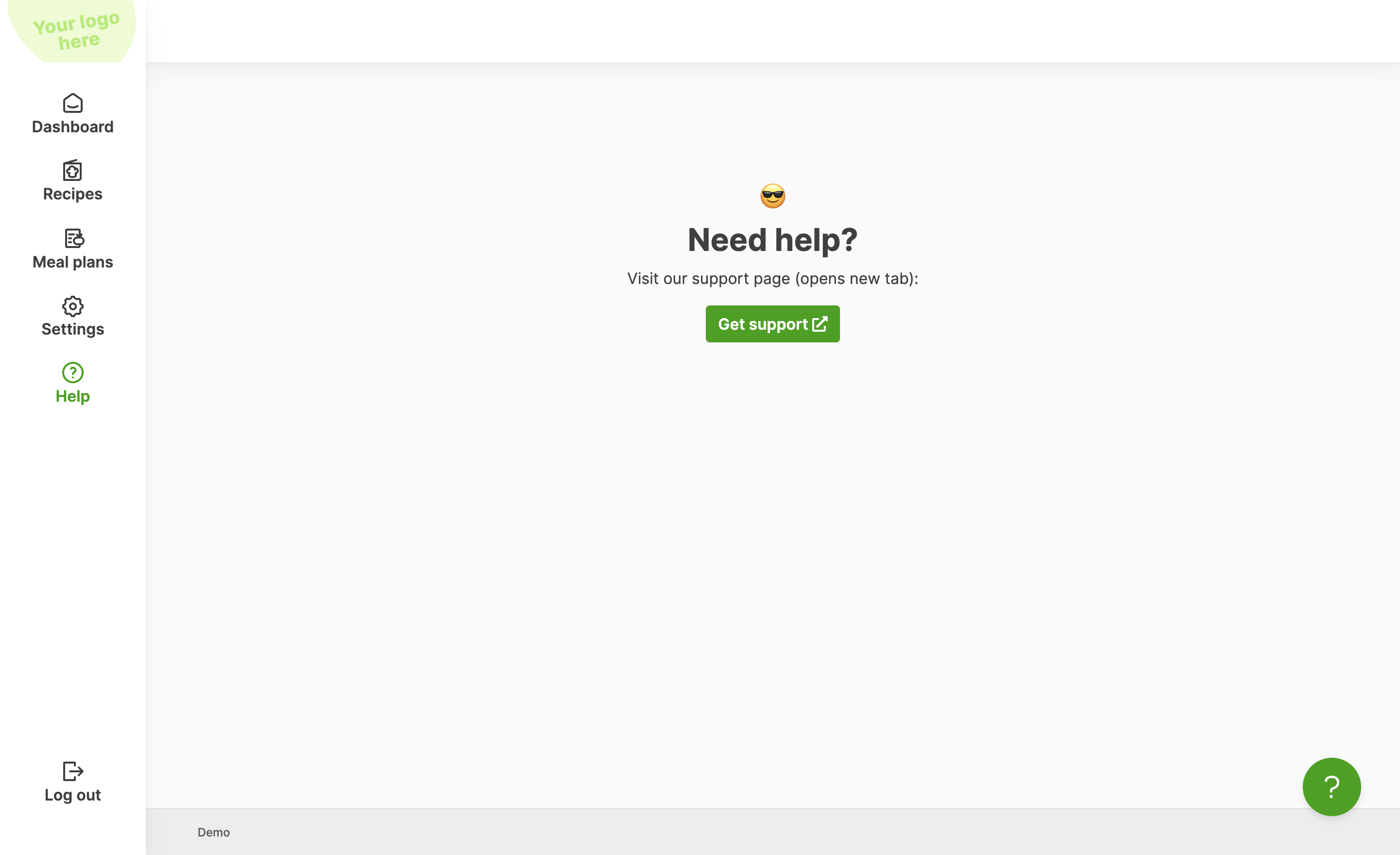
Step 7: Create your first meal plan
Create and publish your first meal plan so your members have something to customize when they first login.
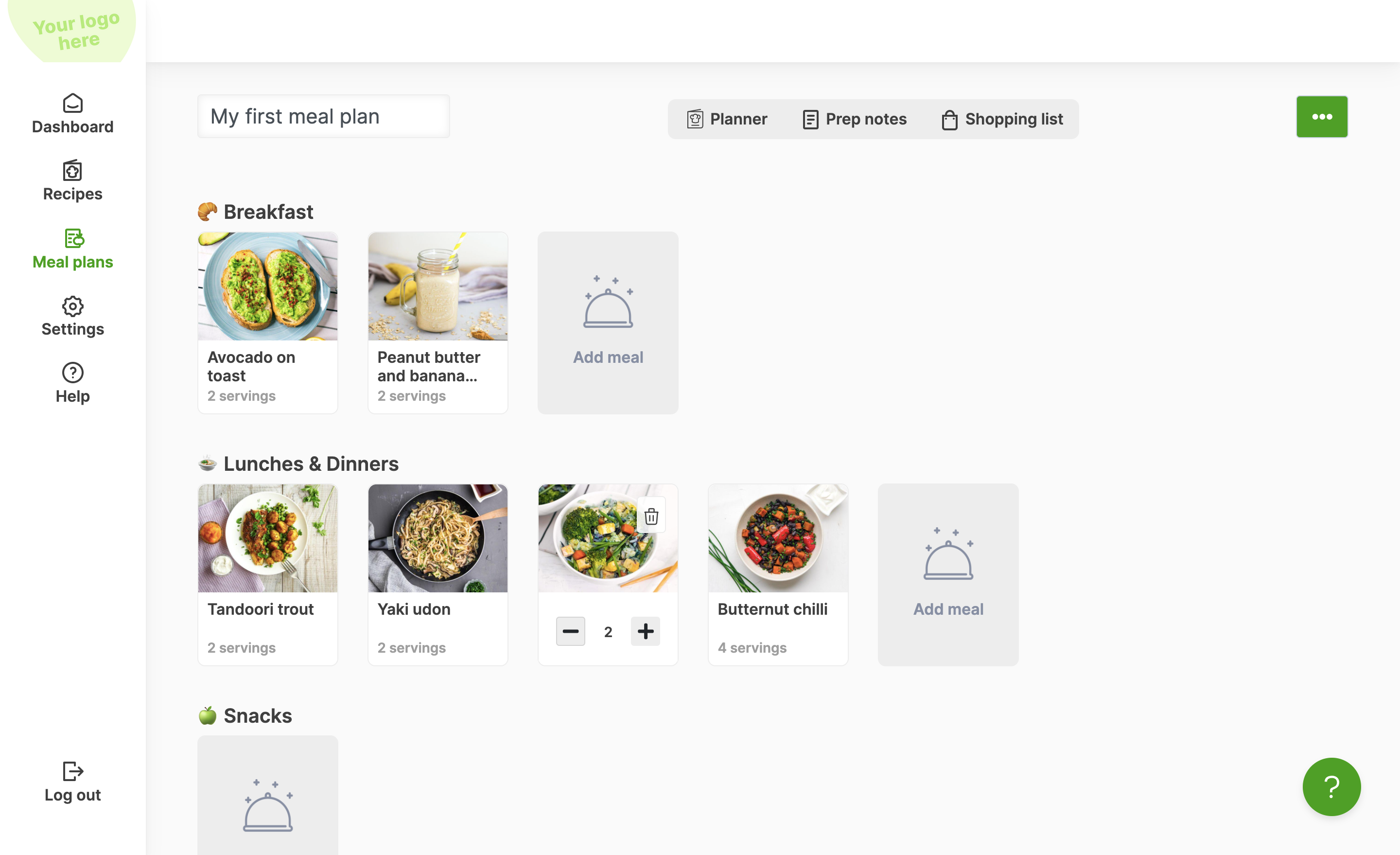
Step 8: Create mockups for your website
Next, create some nice screenshots to use on your website and social media. Follow these steps to create app mockups for your website.
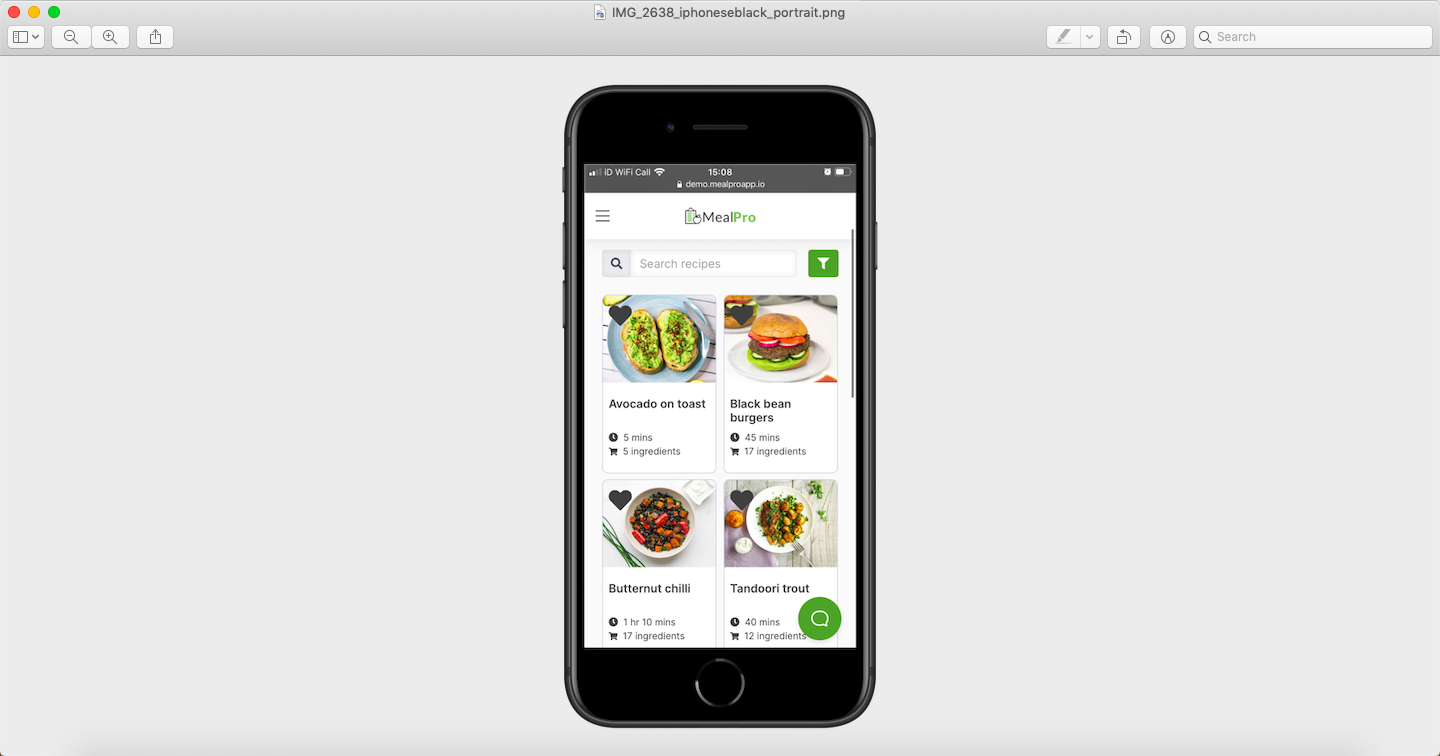
Step 9: Create your sales page
You need a sales page to promote your membership or app. You can create a sales page with Member Kitchens with no code.
Alternatively, you can create one on your existing website or use a landing page builder, like Leadpages.
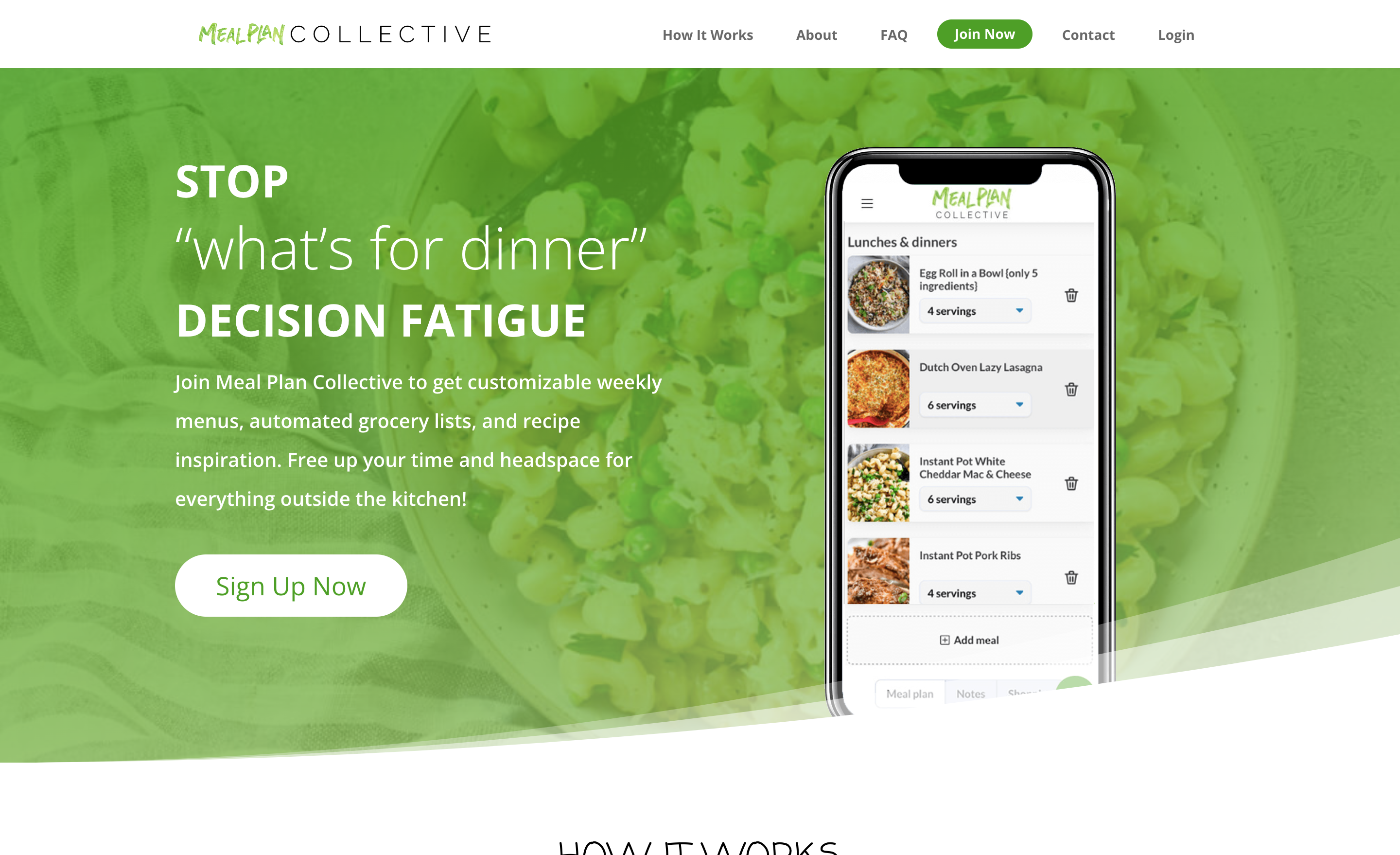
Above is an example by Meal Plan Collective.
Step 10: Set up subscriptions
Subscription allow you to charge your users a recurring fee to have access to your content. With MealPro App, you can sell subscriptions on the web (via Stripe) or sell them via your mobile app (if you have one).
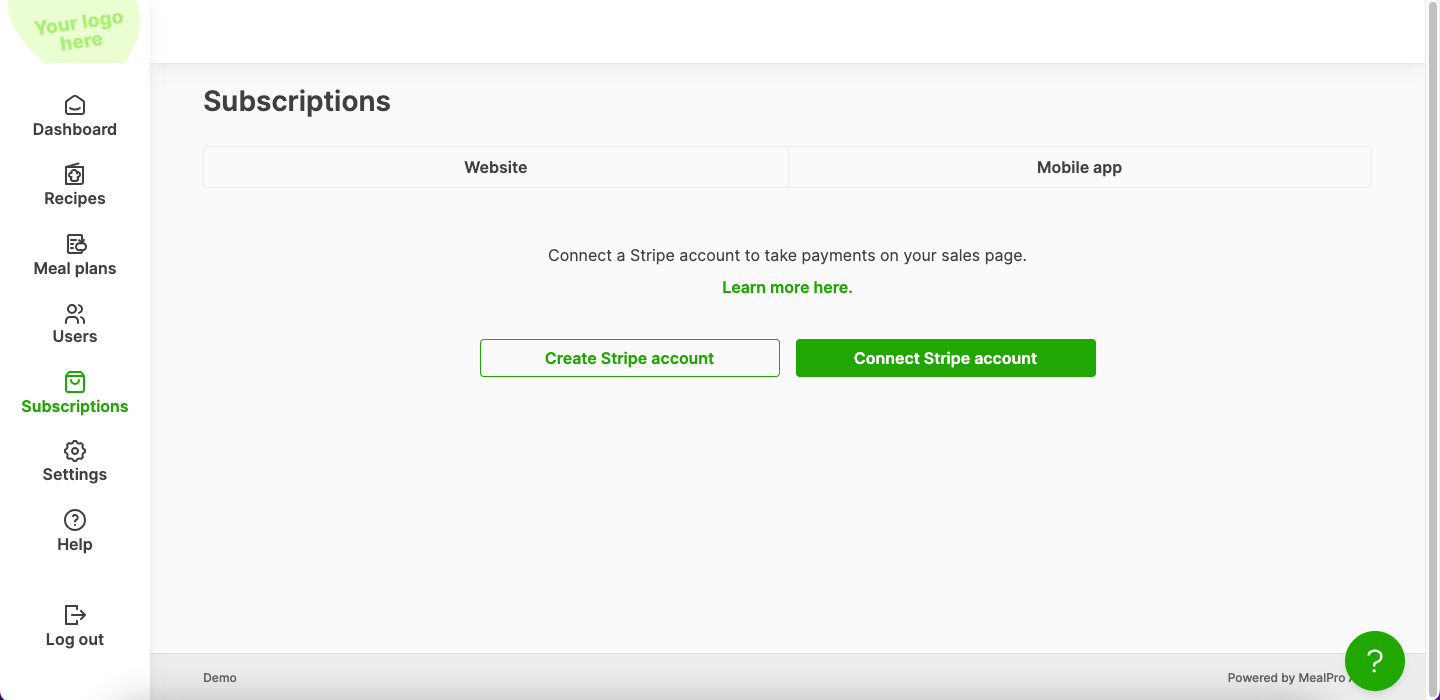
You can also connect a third-party membership or payments platform (e.g. Kajabi, Shopify, MemberPress). For example, here is a guide on how to use MemberPress with Member Kitchens.
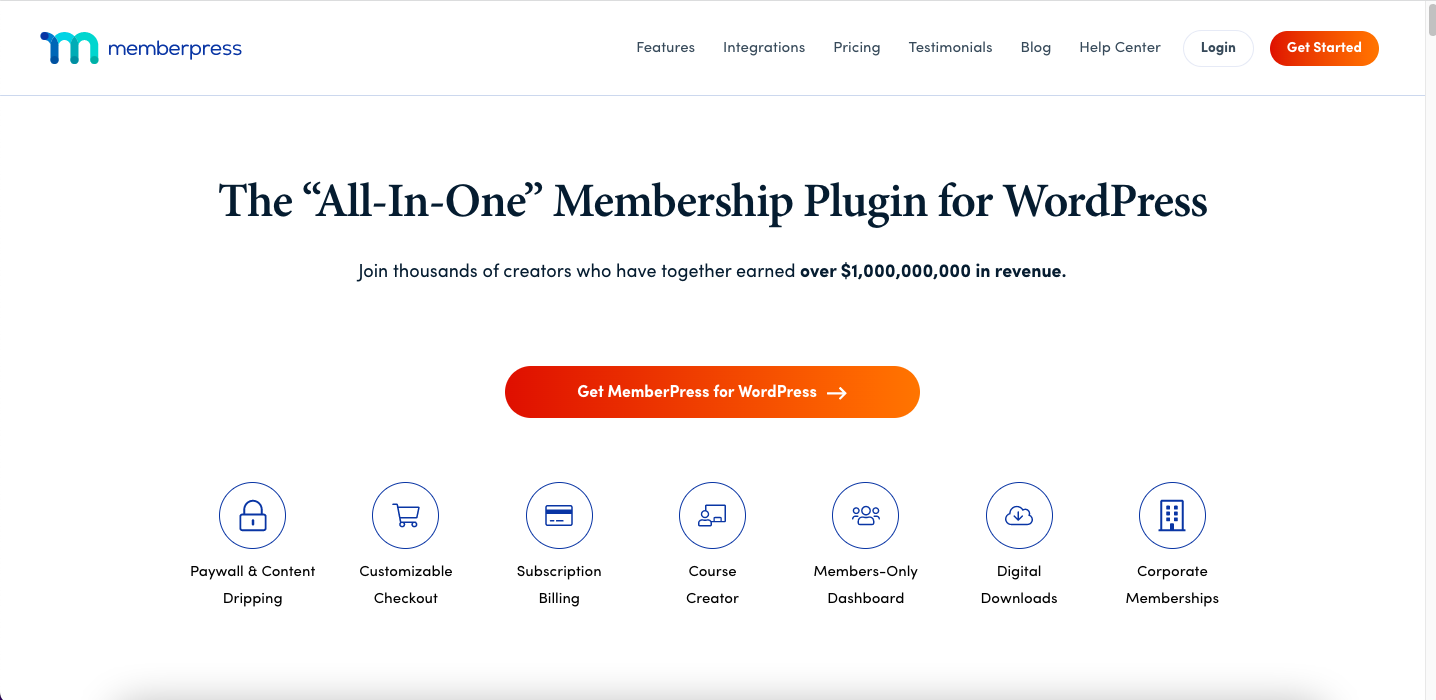
Step 11: Set up WordPress sign-in (optional)
If you are using WordPress, then you can enable WordPress sign-in on your MealPro App so people can login with the same credentials. Learn how it works here.
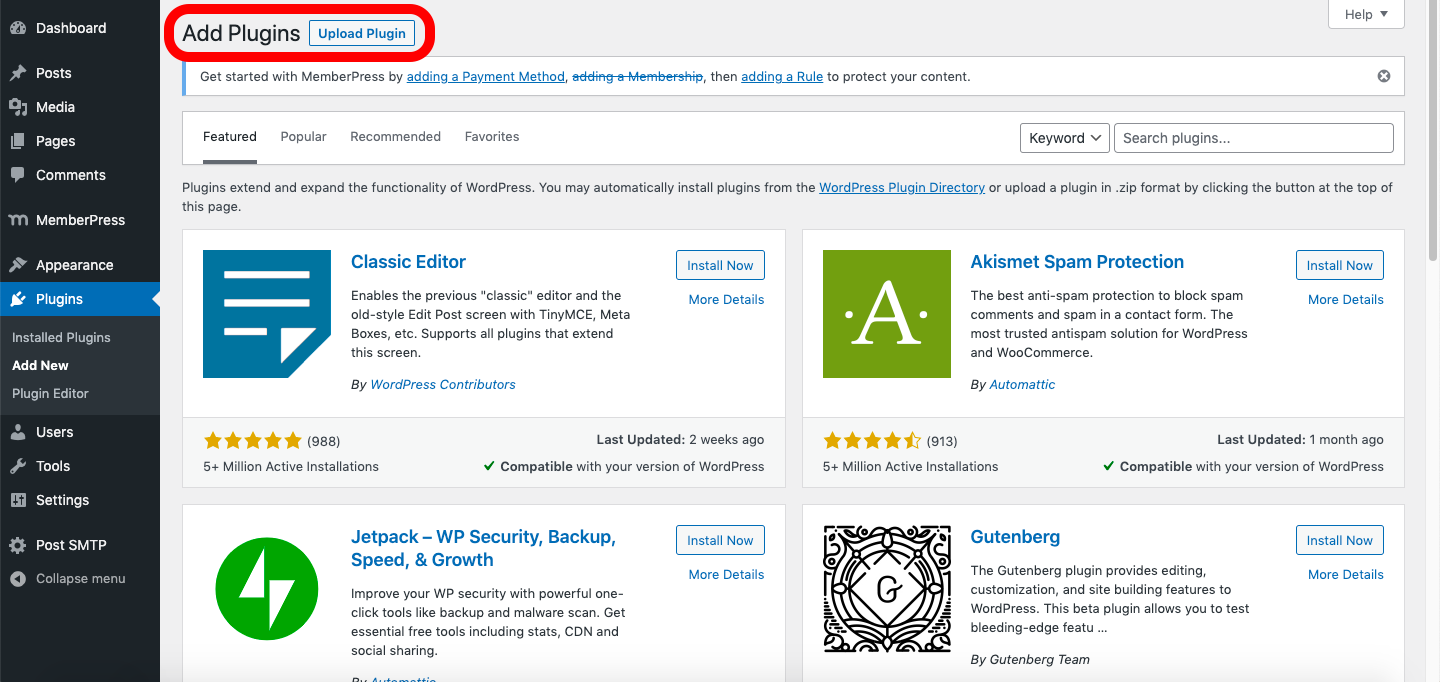
Step 12: Set up your community group
A valuable part of any membership is the community. If you don’t already have one, you can create a private group for free on Facebook (or another tool of your choice).
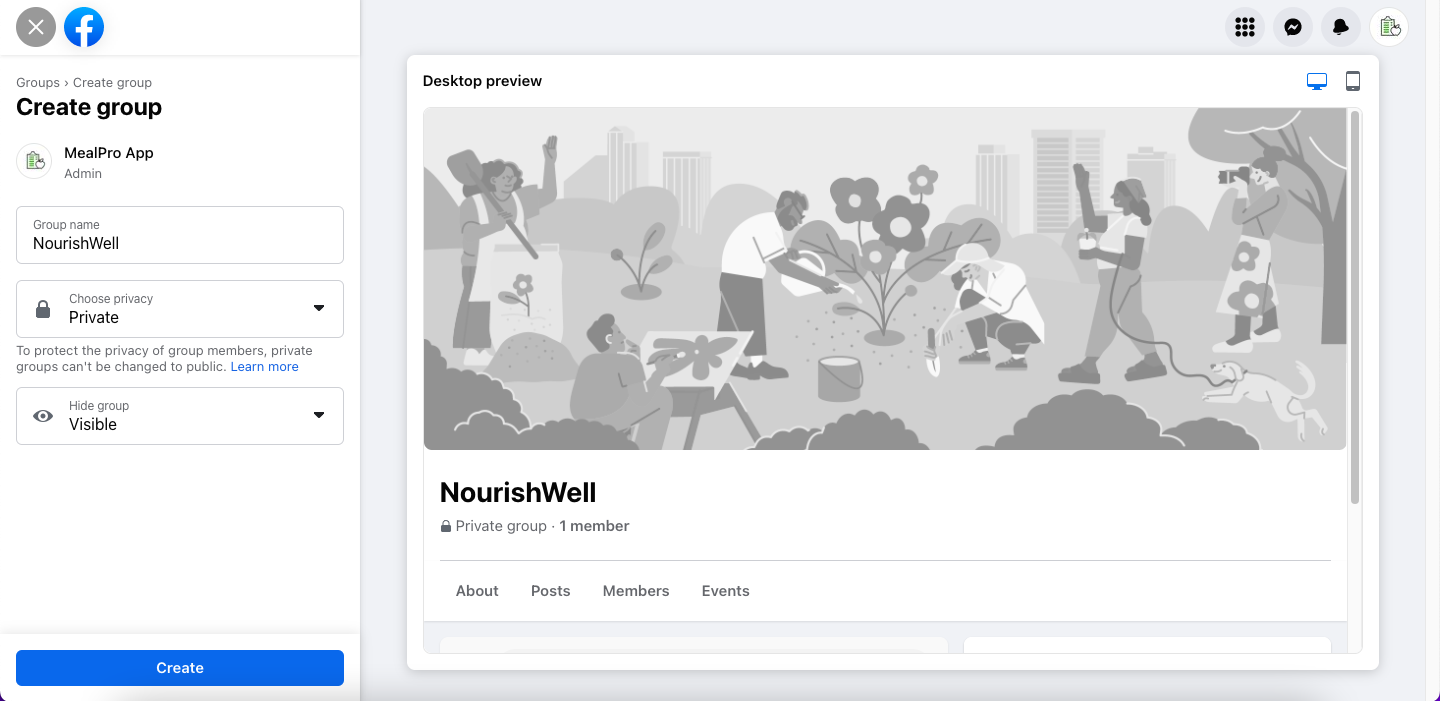
Step 13: Set up a welcome email
Create a welcome email in your subscription software or favorite email tool to help people get the most out of your membership.
Here are some examples of welcome emails from HubSpot (see their customizable templates near the bottom).
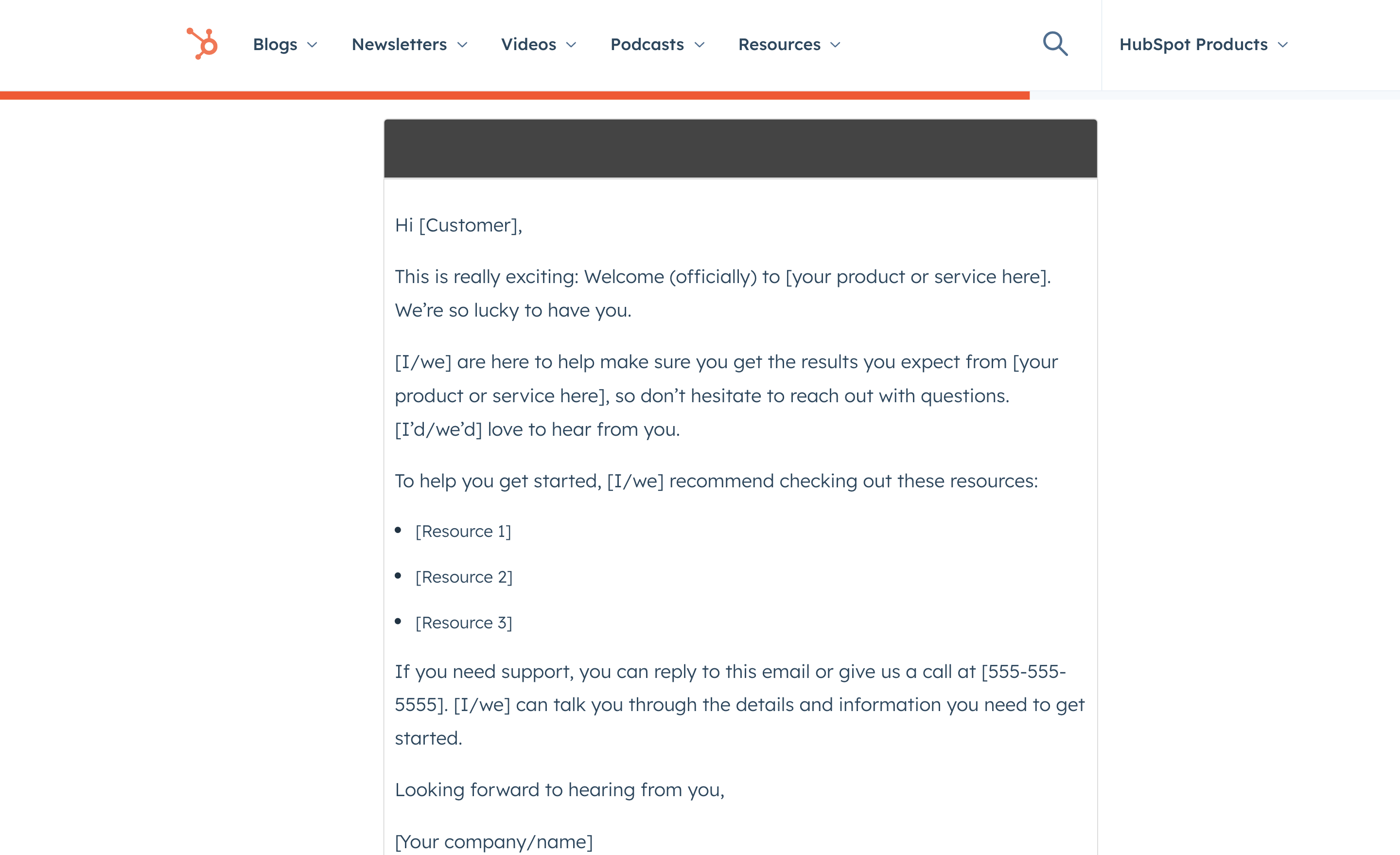
Step 14: Promote, promote, promote!
It’s time to start sharing your membership with your audience.
Send a sales email to your newsletter and follow up every few days. Share posts on social media with the benefits of your membership, screenshots, and how to sign-up.
We’re going to write more on this topic but for now, here is a useful overview from Thrive Themes on how to market your membership site:
Congratulations 🥳
You’ve launched your meal planning membership. Now, it’s time to dive in, interact with your members, and grow it.
Good luck!
P.S. Want help getting setup? We provide done-for-you services and can also recommend partners that have helped other customers. Contact us to learn more.




